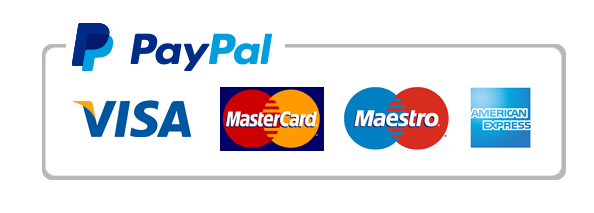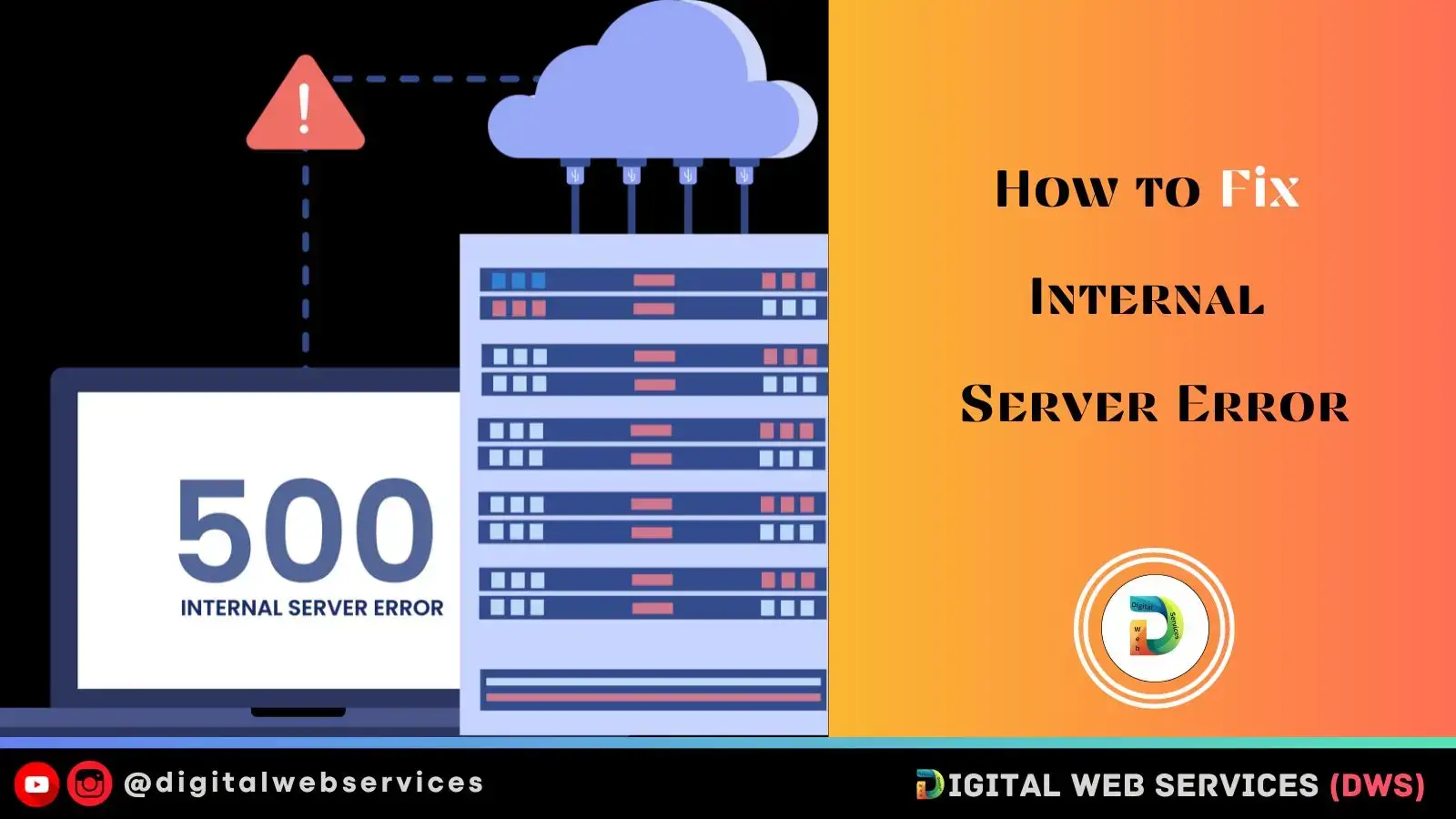
The internal server error indicated that something went wrong on the server side, but the server could not identify where the problem was. This internal server error shows the message in various forms, such as 500 Internal Server Error, Internal Server Error, HTTP 500, this page is not working, etc. The 500 Internal server error is among the most common errors in the WordPress site. In this post, we will help you fix your website’s internal server error.
What are The Common Causes of the 500 Internal Server Error?
Several factors can trigger Internal Server Error, including corrupted database and WordPress core files. Following are some of the common causes of the 500 Internal Server Error:
Some of the common Causes of internal server errors are:
- Corrupted browser cache
- Temporary connectivity issues
- Syntax errors or incorrect rules in the website’s .htaccess file
- Incorrect file and folder permissions
- Wrong PHP version for the website
- Corrupted .htaccess file
- Corrupted website’s database
- Problems with WordPress themes and plugins
- Exhausted PHP memory limit on the website
- Corrupted WordPress core files
- Extensive files on your website
- Problems with the MySQL server
How Can Fix Internal Server Error?
Following are some of the best practices that can help you fix the internal server error from your website:
Refresh and Reload the Page
Try refreshing the web page after getting an Internal Server Error on your web page, as the error might be due to temporary server overload. Then, your problem will be solved after reloading your page.
Try to check your page on a Different Browser
Open the webpage in a different browser to check if the error persists on all browsers or is specific to one. The browser can also be the cause of Internal Server Error.
Clear the Browser Cache and Delete Cookies
Clear your browser’s cache and delete cookies to solve the error.
Deactivate Theme
The error may be your active theme, so you can Switch to your default WordPress theme to check whether your active harmony is causing the error.
Deactivate Your WordPress Plugins
Deactivate plugins individually to identify if any specific plugin is causing the internal server error.
Update the .htaccess File
One of the most common causes of the internal server error is the corrupt .htaccess file. So try to rename it and reset permalinks from the WordPress settings to generate a new one.
Increase the PHP Memory Limit
PHP memory limit can cause the error, so you should Increase the PHP memory limit and Contact your hosting services provider company if you’re unable to solve it by yourself.
Conclusion
The 500 Internal Server Error in WordPress is a generic error message that points there’s a problem with your WordPress website hosting server. Here in this post, we have shared some of the common causes of the Internal Server Error and how to fix these server errors. I hope this needful guide helps you to fix the Internal server error from your WordPress website. Another important thing is that you should backup your website before troubleshooting internal server errors on your website.
Digital Web Services (DWS) is a leading IT company specializing in Software Development, Web Application Development, Website Designing, and Digital Marketing. Here are providing all kinds of services and solutions for the digital transformation of any business and website.