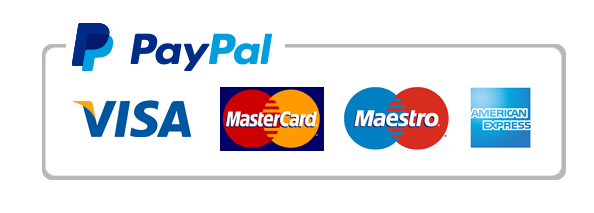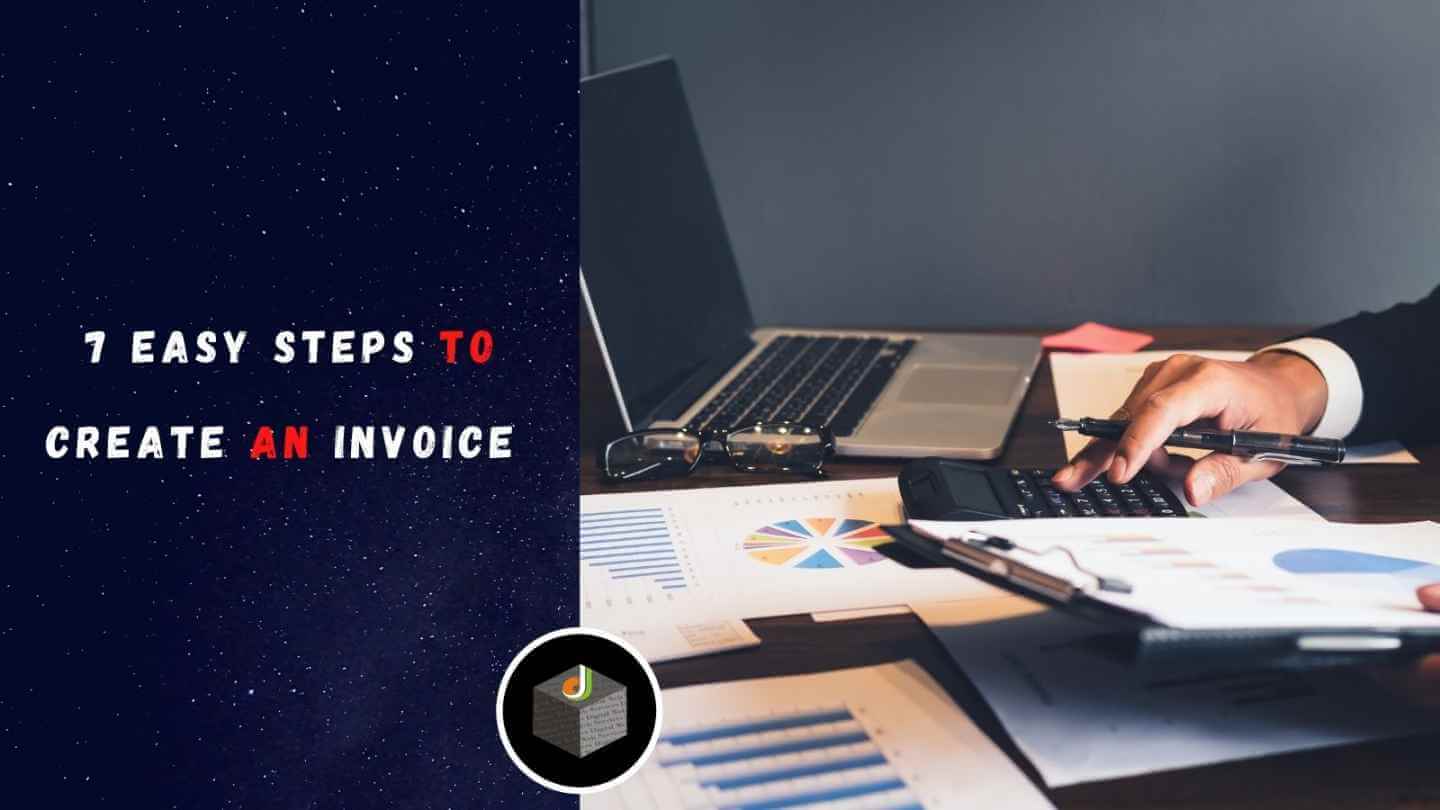
Every business owner understands the value of the internet. Knowing this, practically every business owner is moving their operations from offline to online. The same can be said for the invoicing cycle. An online invoice is one that is created utilising an online invoice generator or invoicing software like Refrens.
It’s straightforward and easy to create, maintain, and send all of your bills to your clients online. Making invoices by hand at the end of the month is usually a pain. When using an invoice generator like Refrens, less to no paperwork is required, and there is no chance of missing invoices. The nicest aspect about Refrens is that you can create invoices online for free.
What’s The Point Of Making An Invoice?
One of the most important company documents for accounting purposes is the invoice. Invoices make it simple to handle and track all payments received and due from a single client. It aids businesses in keeping track of all sales transactions that occur between both parties, i.e., customer and seller. Here are some more benefits to use an invoice generator to make invoices online in your business:
- One of the most effective methods for accepting client payments.
- To keep track of the company’s future growth.
- For the purpose of keeping track of sales.
- To keep inventory under control.
- Returns are simple to file.
- Both parties were able to provide proof of sales.
- It’s simple to keep track of pending payments.
- Legal defence in the event of a lawsuit.
7 Steps Guide To Create An Invoice Online
The billing details must be added to the Blank Invoice when creating the invoice for the first time. Here’s a step-by-step introduction to using the online invoice generator’s basic features to create an invoice.
To make an invoice, all you need is a smartphone, laptop, or desktop computer with an internet connection.
1. Header of the invoice
The first element of the invoice is the header, which includes the invoice number, issue date, and due date. To make the invoice more professional, you may include your company or personal logo. Additional features in Refrens allow you to include PO numbers, quotation or batch numbers, and other information created with the free quotation builder.
2. Credited To
Include information about your business, such as its name, address, phone number, and email address. If you are GST registered and need to submit a GST invoice, you can do so with our new GST bill format, which has GST activated by default, making it simple to create an invoice quickly.
3. Who Is Billed To
In the third area of the invoice creator, you enter in your client’s business information in the same way that you fill in your own.
4. Specifications of the product or service
Include a description, quantity, and price for your product or service. Depending on the needs of your invoice, you can add multiple columns.
5. Discounts and Fees
You have the option of offering discounts on the item you sold. The discounts are calculated automatically by Refrens’ online invoicing tool. You can add additional charges such as packaging fees, shipping fees, and so on, just like discounts.
6. General Terms and Conditions
To get paid faster or to be clear on the record, add your company or invoicing terms and conditions.
7. Additional Information
As the name implies, you might include additional information or instructions about the product or service you provided. You can also include your authorised signature as well as attachments in pdf, word, or excel format.
What Mistakes Should You Avoid When Creating Invoices Online?
If the invoice you generate is inaccurate, the odds of it being rejected increase. The following are some of the most prevalent invoicing errors:
- Incorrect invoice date – When creating an invoice, always include the date it was created. It aids the client in determining when the invoice’s last payment date is.
- Incomplete information – The invoice must include specific information on the vendor or service provider, as well as client information. It should contain all of the pertinent details regarding the product or service being offered.
- Spelling errors – When creating the invoice, avoid making any spelling errors. Make an invoice that is easy to understand. Avoid using jargon or the abbreviated form of any word.
- Incorrect total – The price and quantity agreed upon at the moment of the agreement are different, and the invoice for the same transaction is created separately. It is the most typical reason for an invoice being rejected. Make sure you don’t enter the incorrect tax rate.
How Does Invoice Generator Help You Save Time Using Online Invoice?
Using a free online invoice maker like Refrens can save you a lot of time and energy, allowing you to focus on growing your business. Some of the causes are as follows:
- There was no money spent. Invoices can be generated for free.
- Saves all of your invoices and client information for future use.
- Organize all of your invoices in a matter of seconds.
- There is no or very little paper used.
- Make use of professional templates that are printer-friendly.
- Track all of your invoices to see if the customer has received them.
- Create effective reports.
- Accept payments via the internet.
- From anywhere in the world, you may see your invoice and client information.
Essential Invoice Elements Every Invoice Generator Should Have
When it comes to creating bills online, there are a few things to keep in mind. All of these elements must be included in the invoice. If any of these items are missing, the invoice is more likely to be rejected. As a result, when writing an invoice, all of these considerations should be kept in mind.
- Header of Invoice
A header section should be included on every invoice. It should be brief and straightforward. You can add a header to our online invoice generation programme. The aim of the invoice should be clearly stated in the invoice heading. You can also include a company or personal logo in the invoice header.
- Name of the company/freelancer
When drafting an invoice, be sure to include the name of the legal firm or freelancer, as well as all pertinent information such as address, phone number, and email address. It should be distinct from the client’s information so that the client can distinguish between the two parties’ addresses.
- Client’s Name and Contact Information
Include the client’s or company’s name, as well as their address, phone number, and email address. When you use our invoice generator, once you enter the client information, it is automatically saved and may be reused when making a subsequent invoice for the same user, saving you time by not having to enter the information again from scratch.
- Shipping information
If you’re selling real goods, you’ll need to include shipping information on your invoice. The name of the person to whom the package is being delivered, their address, city, state, delivery date, and mode of transportation are all included in the shipping details.
- Name and description of products/services
On the line item, you must include the name and description of the product or service. If you have a lot of products or services, you should put them in various rows. You may also include a product image in the item description.
- Fees and Taxes
Add the tax rate and amount, as well as any additional taxes or fees you want to include, such as packaging or freight expenses. You can also provide the client a discount.
- Conditions of Use
This is the part of the invoice that is most often neglected. You must also include the company’s and products’ terms and conditions. You can also include the payment terms and methods that you like. Penalties or additional fees that will be charged if the agreement is broken should also be noted on the invoice.
- Footer of an Invoice
The invoice footer includes a notes section where you may include any additional information you want your client to know. It also has a signature option, which allows you to add a signature image or a digital signature. You can add your email address and contact details at the bottom.
Conclusion
As a result, it’s best to use an invoice generator for your invoices because it gives your work a more professional appearance and trustworthiness. Following the processes and tips outlined above will undoubtedly assist you in creating an invoice.
Digital Web Services (DWS) is a leading IT company specializing in Software Development, Web Application Development, Website Designing, and Digital Marketing. Here are providing all kinds of services and solutions for the digital transformation of any business and website.